How To Joint Picture Editing pictures with a Green Background Tips For Better Results
Editing pictures with a green background commonly known as using a green screen or chroma keying is a popular technique in photography and videography to superimpose subjects onto different backgrounds. Here’s a step-by-step guide on how to do this using some common photo editing software
Using Adobe Photoshop
Open Your Image
Open the image with the green background in Photoshop
Select the Green Background
Use the Magic Wand Tool W or the Select Color Range Select Color Range to select the green background
Adjust the Fuzziness slider in the Color Range tool to include all the green tones in the selection
Refine the Selection
Use the Select and Mask option to refine the edges. Adjust the Smooth Feather and Contrast sliders to get a clean selection.
Use the Refine Edge Brush Tool within the Select and Mask workspace to improve the selection around hair or fine details.
Remove the Background
Once satisfied with the selection, press Delete or add a layer mask to remove the green background.
Add the New Background
Open the image you want to use as the new background
Drag the new background layer into the project and place it below the layer with your subject
Adjust the Subject
Move and resize your subject layer as needed to fit the new background
Color Match Optional
To make the composite more realistic, use adjustment layers like Color Balance, Hue Saturation or Curves to match the colors and lighting of the subject and the new background
Final Touches
Add shadows or other effects to make the composite look more natural
Use the Blur Tool or Gaussian Blur filter to soften the edges if necessary
Save Your Image
Save your edited image in the desired format e.g. JPEG, PNG
Using GIMP GNU Image Manipulation Program
Open Your Image
Open the image with the green background in GIMP
Select the Green Background:
Use the Fuzzy Select Tool U to click on the green background.
Adjust the Threshold as needed to select all green areas
Refine the Selection
Go to Select Grow or Select Feather to refine the edges of your selection.
Remove the Background
Press Delete to remove the green background.
Add the New Background:
Open the image you want to use as the new background.
Copy and paste it into your project, then move it below the subject layer.
Adjust the Subject:
Move and resize your subject layer to fit the new background.
Color Match Optional
Use the Color Tools Colors Balance, Hue-Saturation, etc. to match the colors and lighting of the subject with the new background.
Final Touches:
Add shadows or other effects to integrate the subject with the new background seamlessly.
Use the Blur Tool to soften edges if needed.
Save Your Image:
Save your edited image in the desired format.
Using Online Tools e.g., Canva, Pixlr
Upload Your Image:
Upload the image with the green background to the online tool.
Remove Background:
Use the background remover tool, often available in the editor, to remove the green background.
Add New Background:
Upload or select a new background from the tool’s library and position it behind your subject.
Adjust and Finalize:
Adjust the positioning, size, and color balance to blend the subject with the new background.
Add any final touches like shadows or effects.
Save Your Image:
Download the edited image.
Tips for Better Results:
Lighting: Ensure the green background is evenly lit to avoid shadows and color variations.
Wardrobe: Avoid green clothing or accessories that might blend with the background.
High Resolution: Use high resolution images for better quality and easier editing.
Practice: The more you practice, the better you’ll become at refining selections and making realistic composites








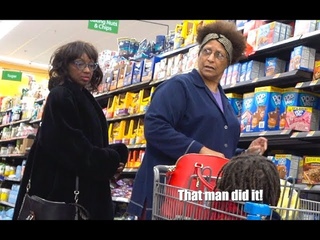









![Data Engineer Career Path by Zero to Mastery Academy [Use Coupon Code]](https://sun9-34.userapi.com/sCRZgqaAmdI_A-cscGgc18U73Dik8kRt_TJ-mg/hm9pm4OLIxM.jpg)




